OneCNC Series Updates
This is a history of all OneCNC updates.
You may notice sometimes there can be a jump in version numbers.
This is due to intensive and continual internal testing where we thoroughly test versions before releasing proven functional updates.
To download updates, see our OneCNC Updates page.

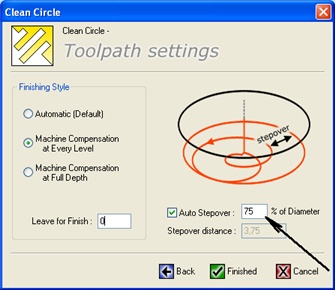
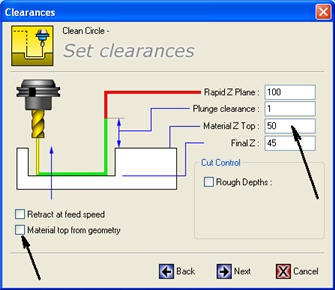
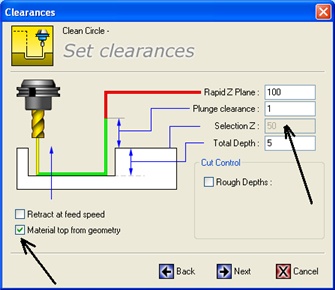
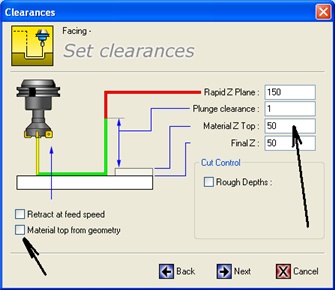
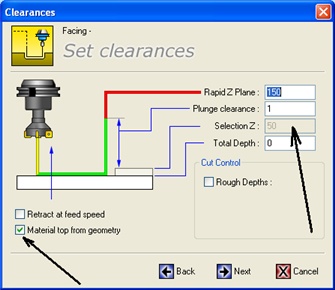
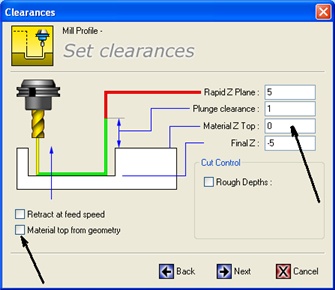
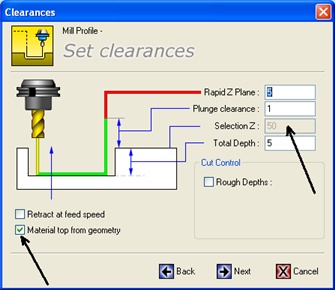
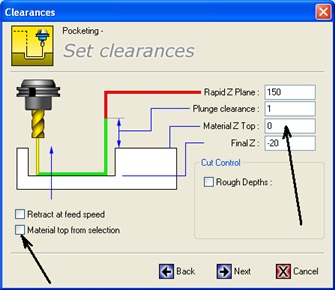
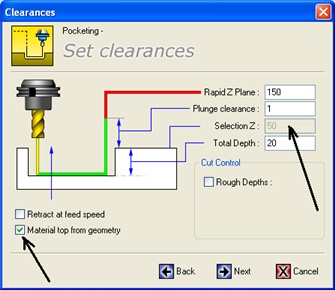
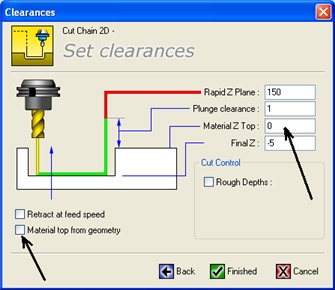
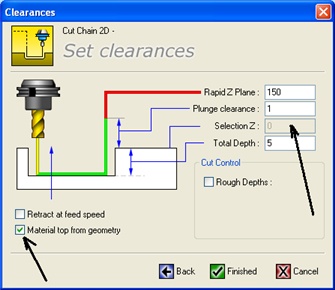
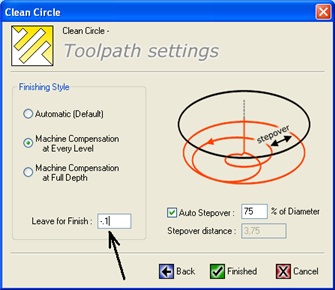

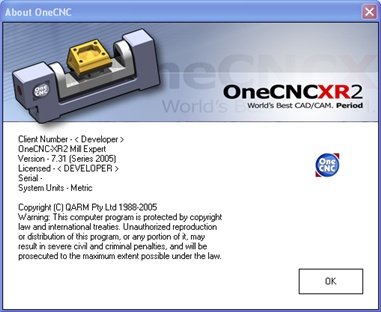
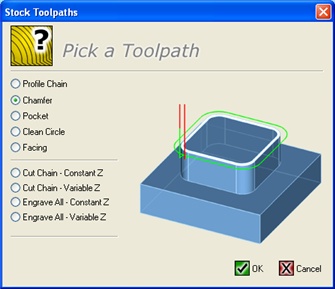
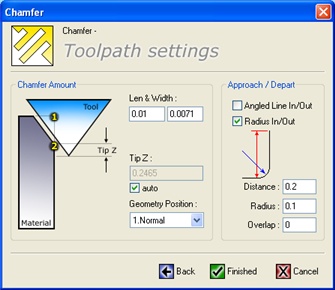

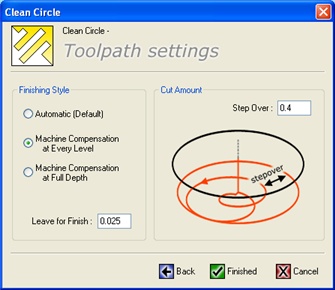
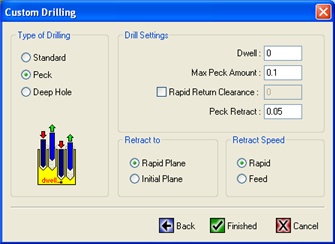
OneCNC Updates
OneCNCXP 5.23
Jul 31 2003
OneCNCXP 5.27
Sep 05 2003
OneCNCXP 5.29
Sep 12 2003